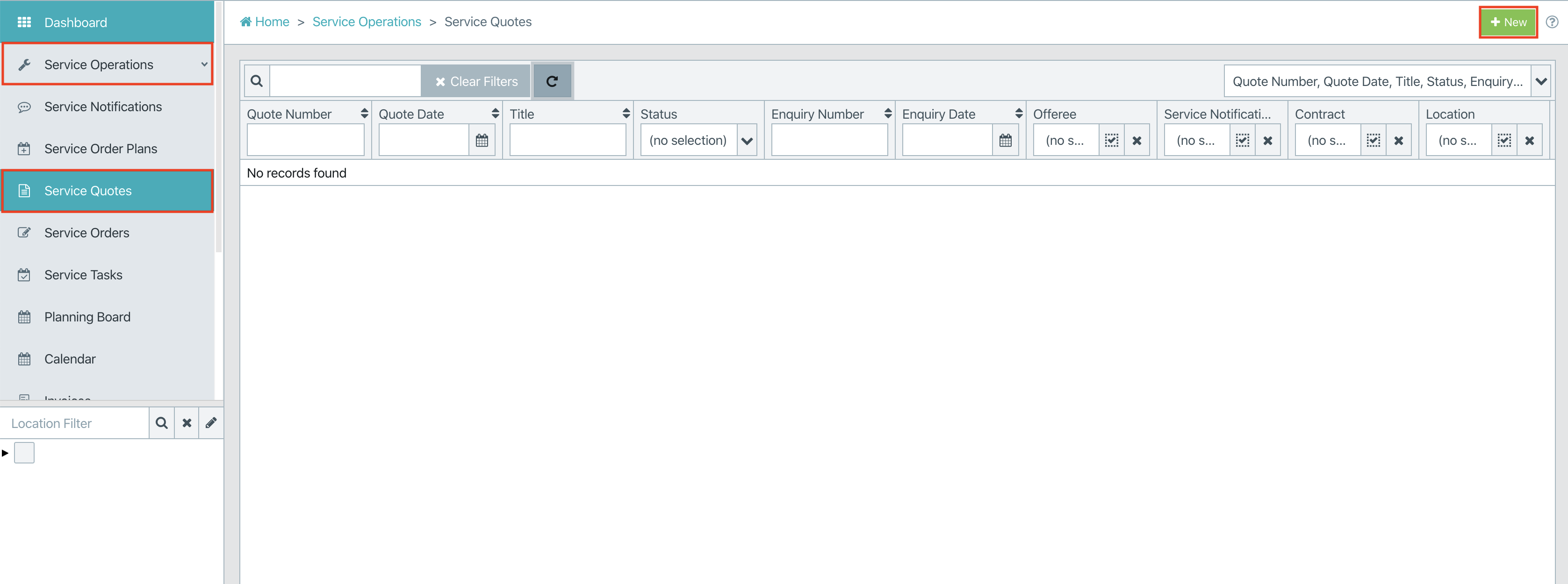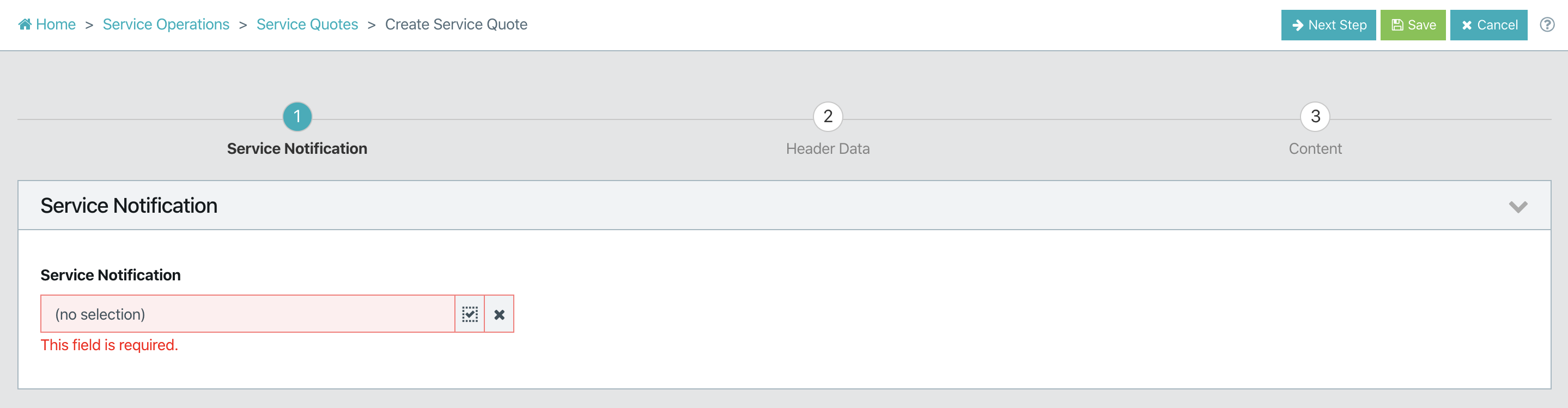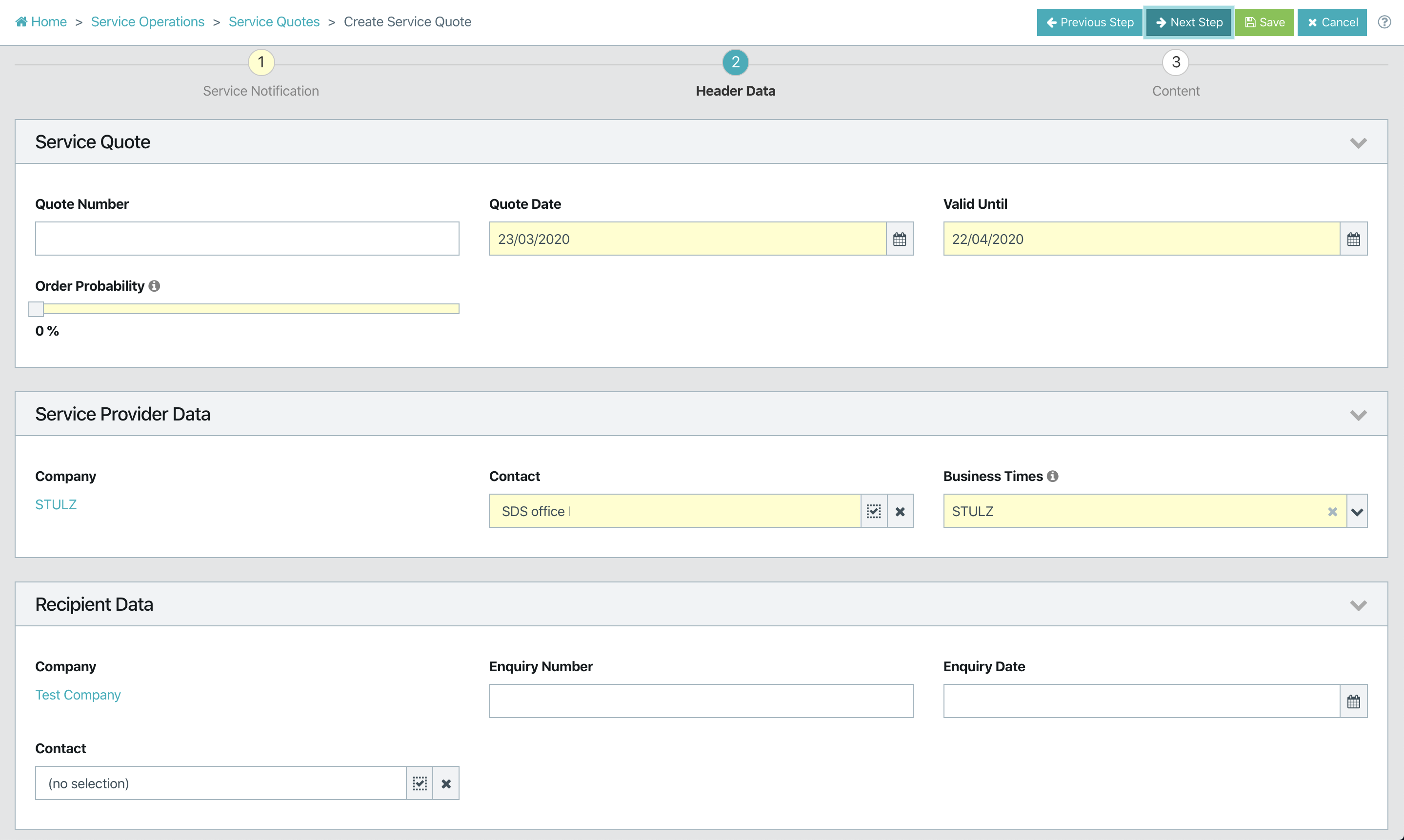- To create a new service quote go to “Service Operation” and choose “Service Quote”. Select “New” (upper right corner).
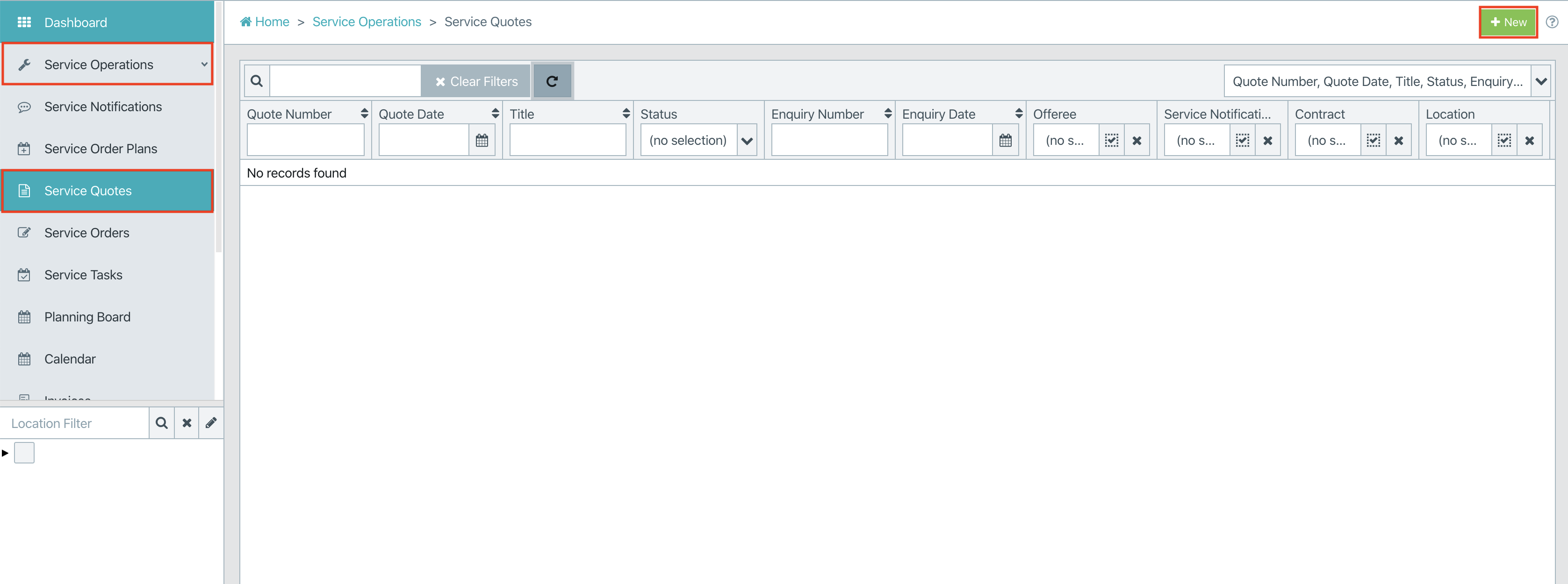
- Select the required service notification. To continue click the button “Next Step”.
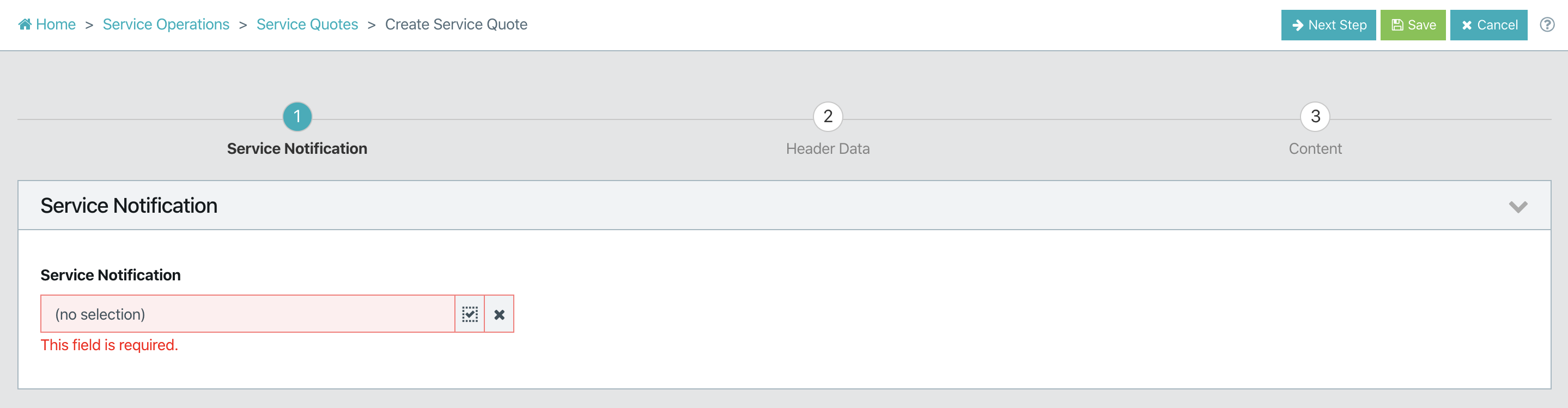
- Fill out the boxes in section “Service Quote”. The boxes in the section “Service Provider Data” are prefilled but change are possible. The last section has to be filled out manually. To continue click the button “Next Step.
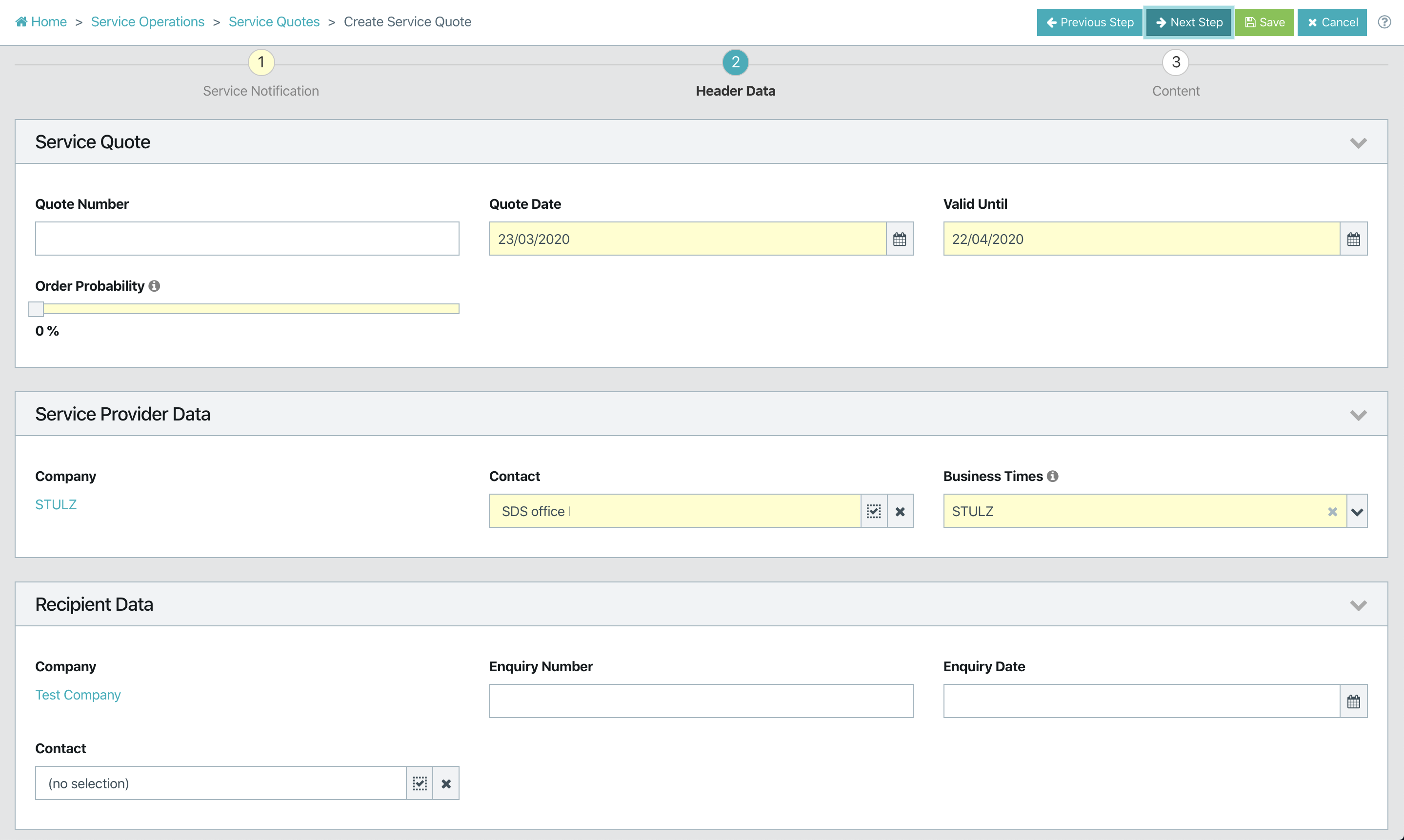
- Please choose a title for the quote and select the PDF template. Afterwards it’s possible to write an individual quote text. Furthermore, there is the opportunity to list up selected actions – Those are only displayed internally. Fill out the section “References” and tick the boxes if necessary. Press “Save” to complete it.

- A service quote will be created with the current status: Draft. It’s now possible to add Quote Items and upload attachment.
- To minimize mistakes check the quote with the option “Preview”. Afterward press “Finalize Quote” to finish the process.

- The status of the quote will automatically change from “Draft” to “Quoted”.
- Use the option “Download” to safe the document for further actions as sending it to the customer.
- If the customer accepted the offer – click “Accept quote”.

- Click “Create Service Order” to create a specific Order for this Quote.

For more information on how to create a service order click here.
- If the customer has accepted the quotation with modifications – select “Accept with modifications”.

- Click “Create Service Order” to create a specific order for this quote.

For more information on how to create a service order click here.
- If the customer rejects the Quote – select “Reject quote”.