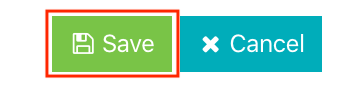¶ Create Service Orders
- Select “Service Operation” in the menu.
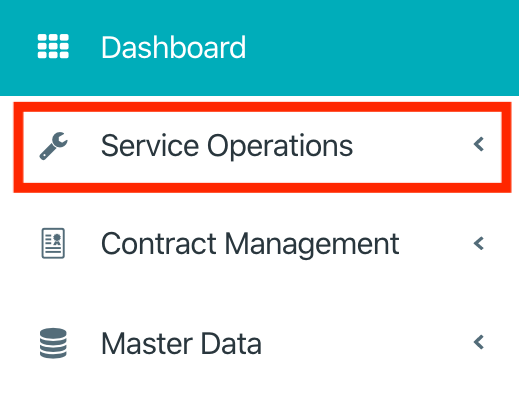
- Select button "Create Service Order" on the dashboard.
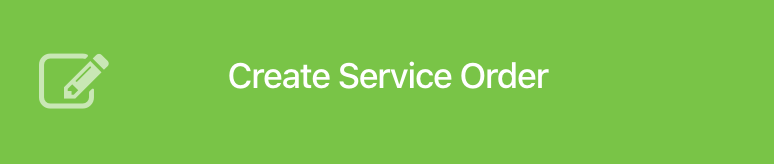
- Either choose a service notification or a service order plan.
- Select loaction, in location area.
- Select category.
- If location is linked to a contract – select it.
- Select service action.
If required service action isn’t available, the contract may not support the required service action. Unselect the contract to choose required action.
- Select service provider.
Only service providers that support the selected service action are displayed.
- Select business times.
- Select Equipment.
Only equipment of the selected category and location will be displayed.
- Enter information about work to be carried out.
- Select scheduled start and end date, if it is known.
- Select invoice company.
Only invoice companies of the selected location will be displayed.
- Enter customer purchase order number and date.
- Select "Save" to accept data.