
¶ Service tasks app
¶ Overview of service tasks
Service tasks are divided into three parts of status (in progress, new, finished) .
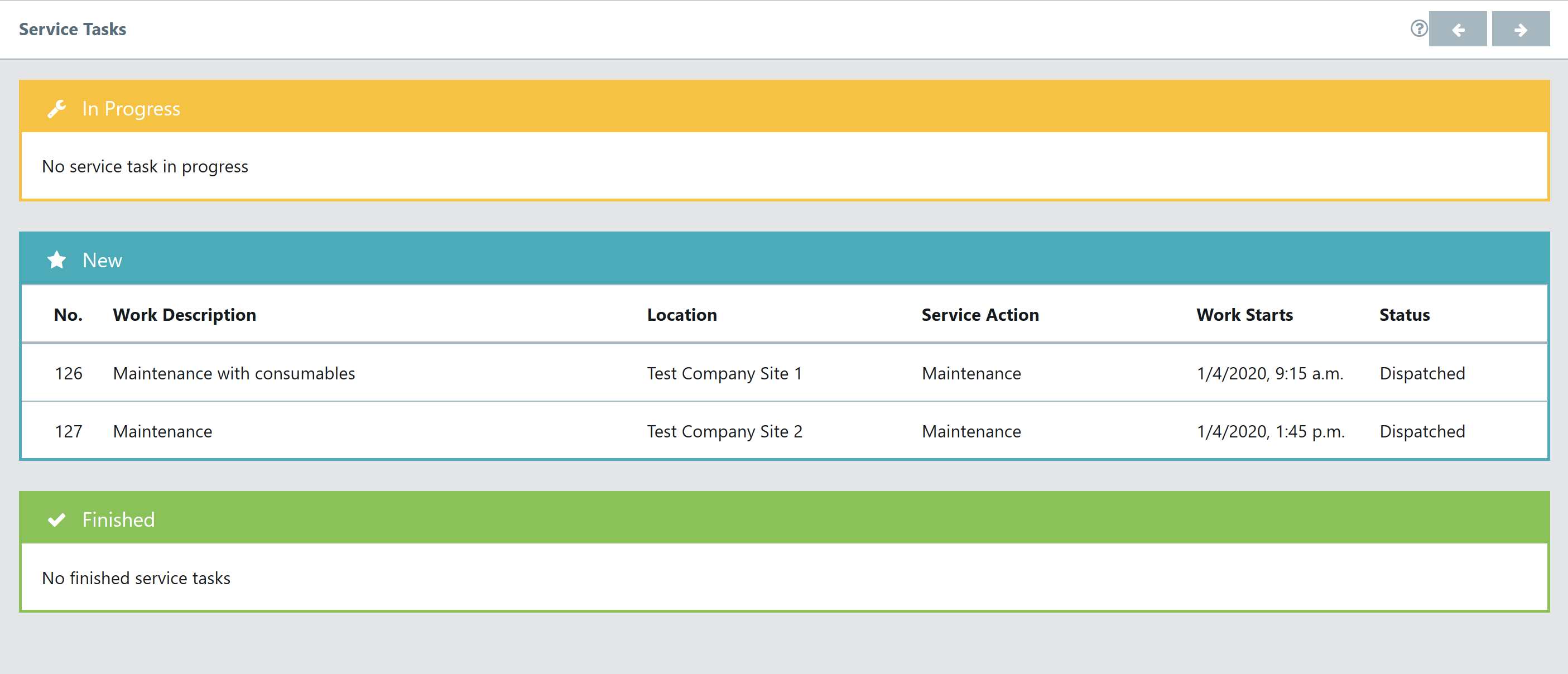
In Progress
List of all tasks which are currently in progress but not being worked on. Like jobs which are currently paused or if the technician starts the approach/departure.
New
List of all new tasks.
Finished
List of all completed jobs
¶ Details of a service task
- Select the service task.
- Get an overview about the work details, location and about timestamps.

- The tab “Information" shows all important information about the contract, location, service task and service order.
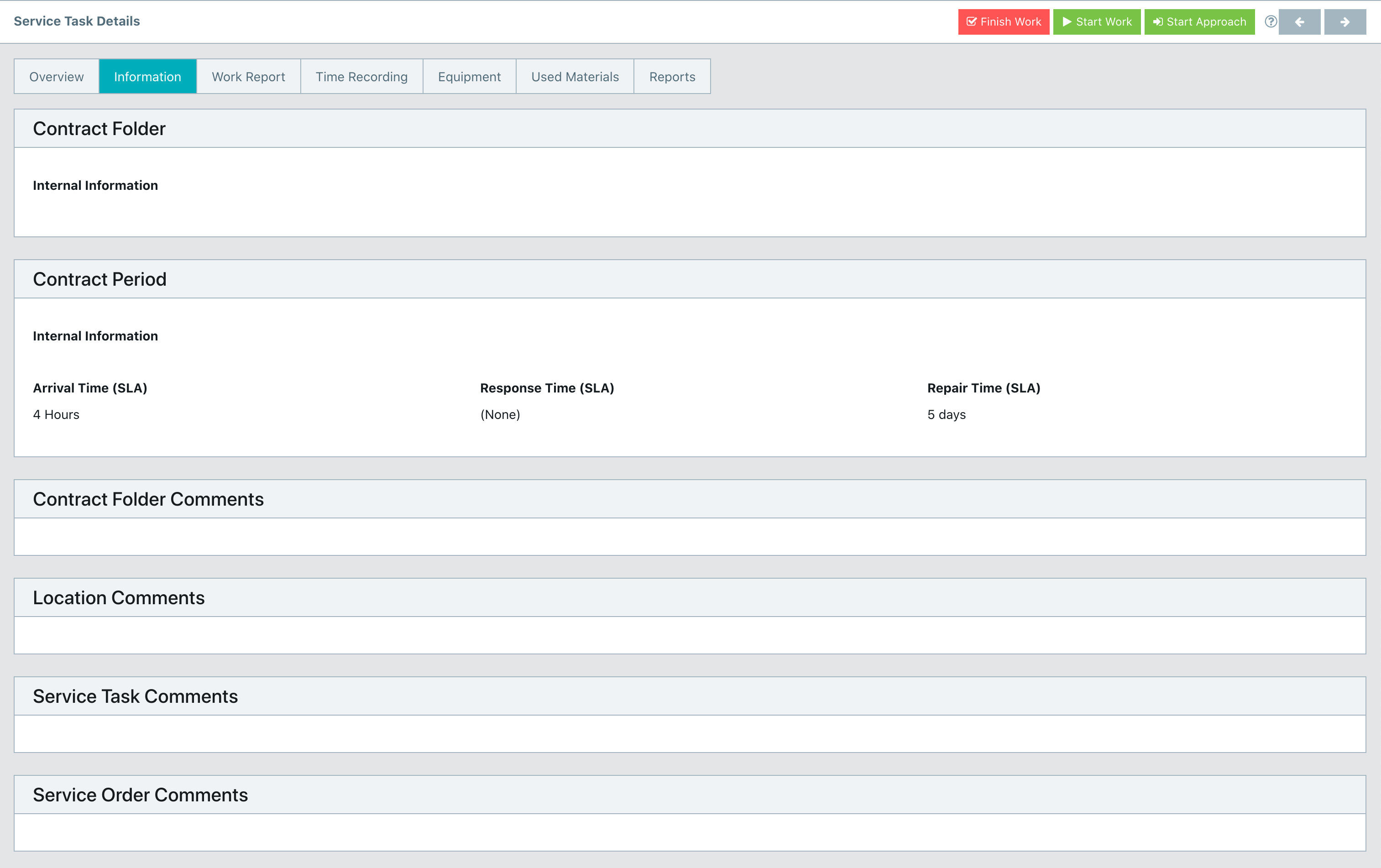
- Fill out a completion note and choose a statement before signing off the service report. Only then it’s possible to finish the service task.
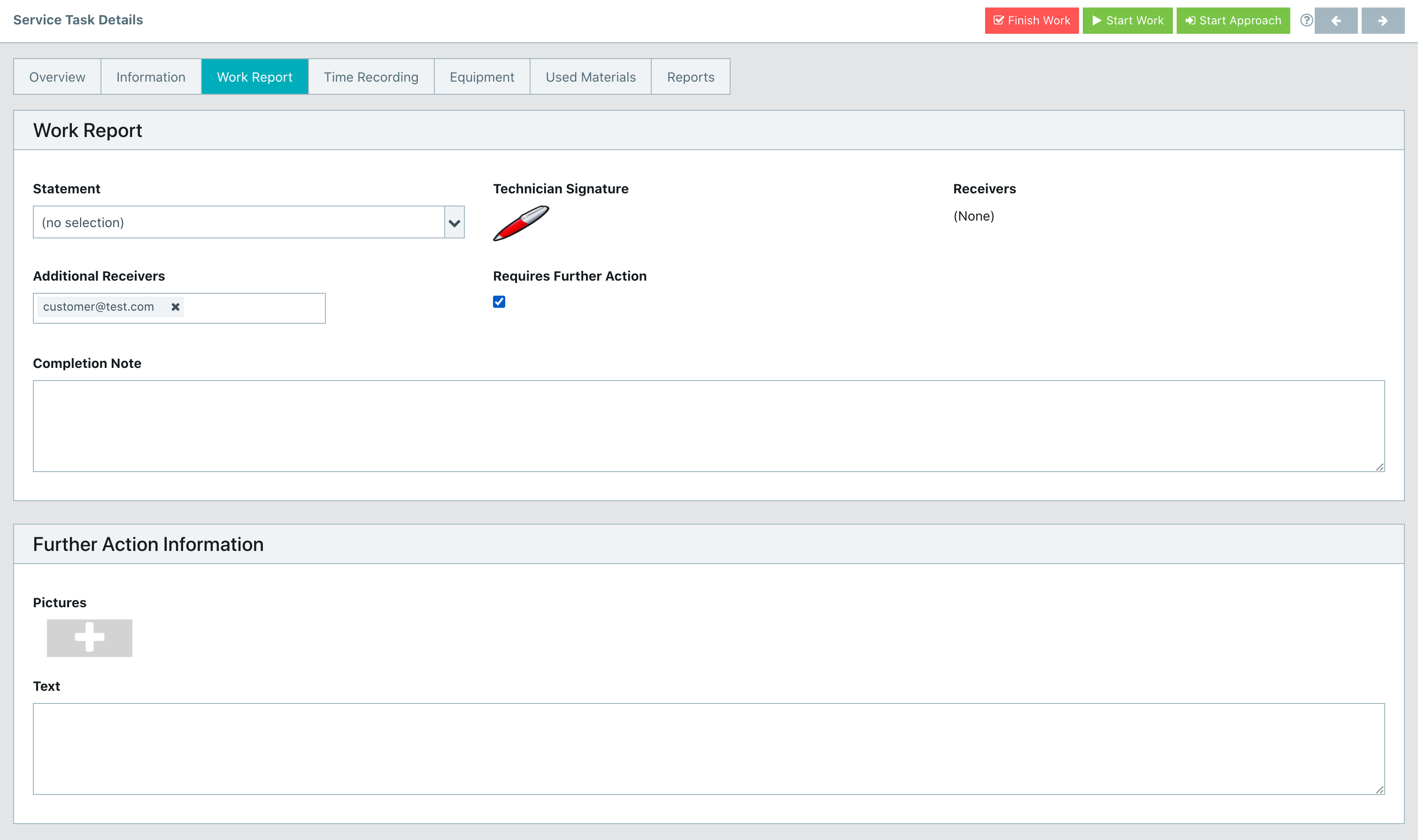
- On the "Time Recording" tab you have an overview of the recorded times of the service task.
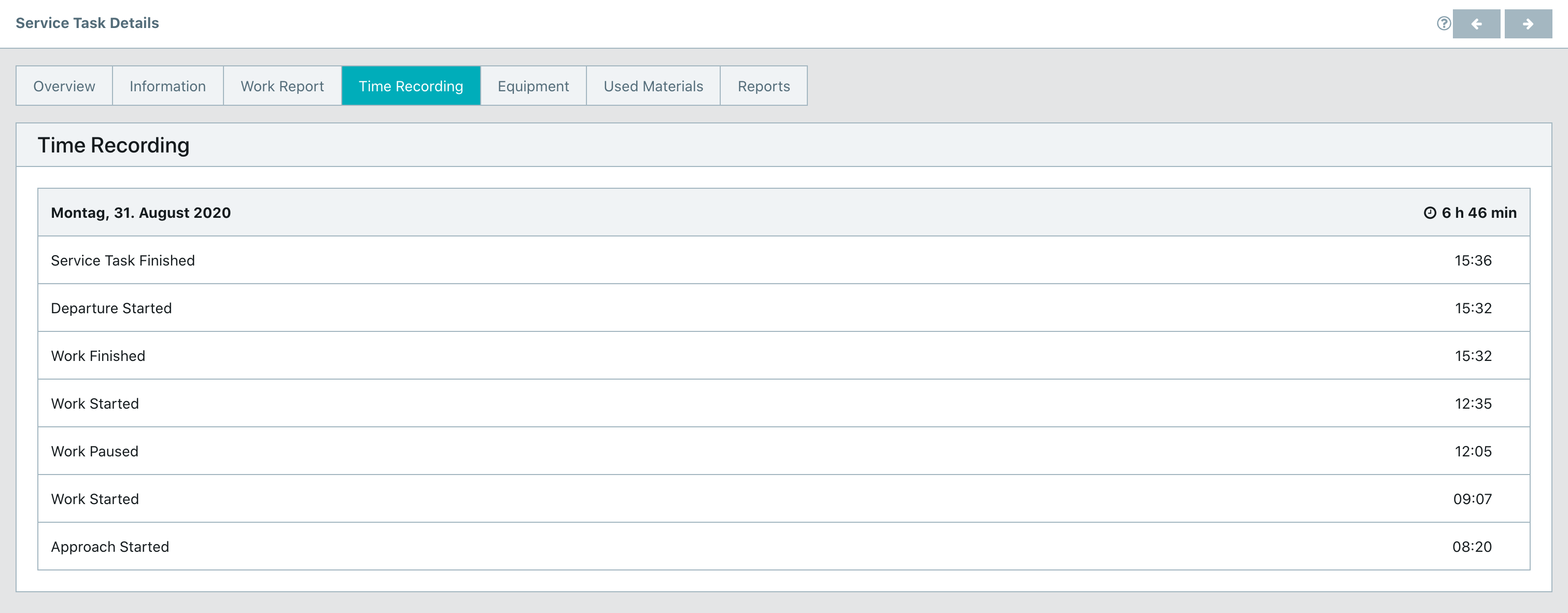
- Get an overview about the equipment to be worked on. Add additional equipment from service order or from location.
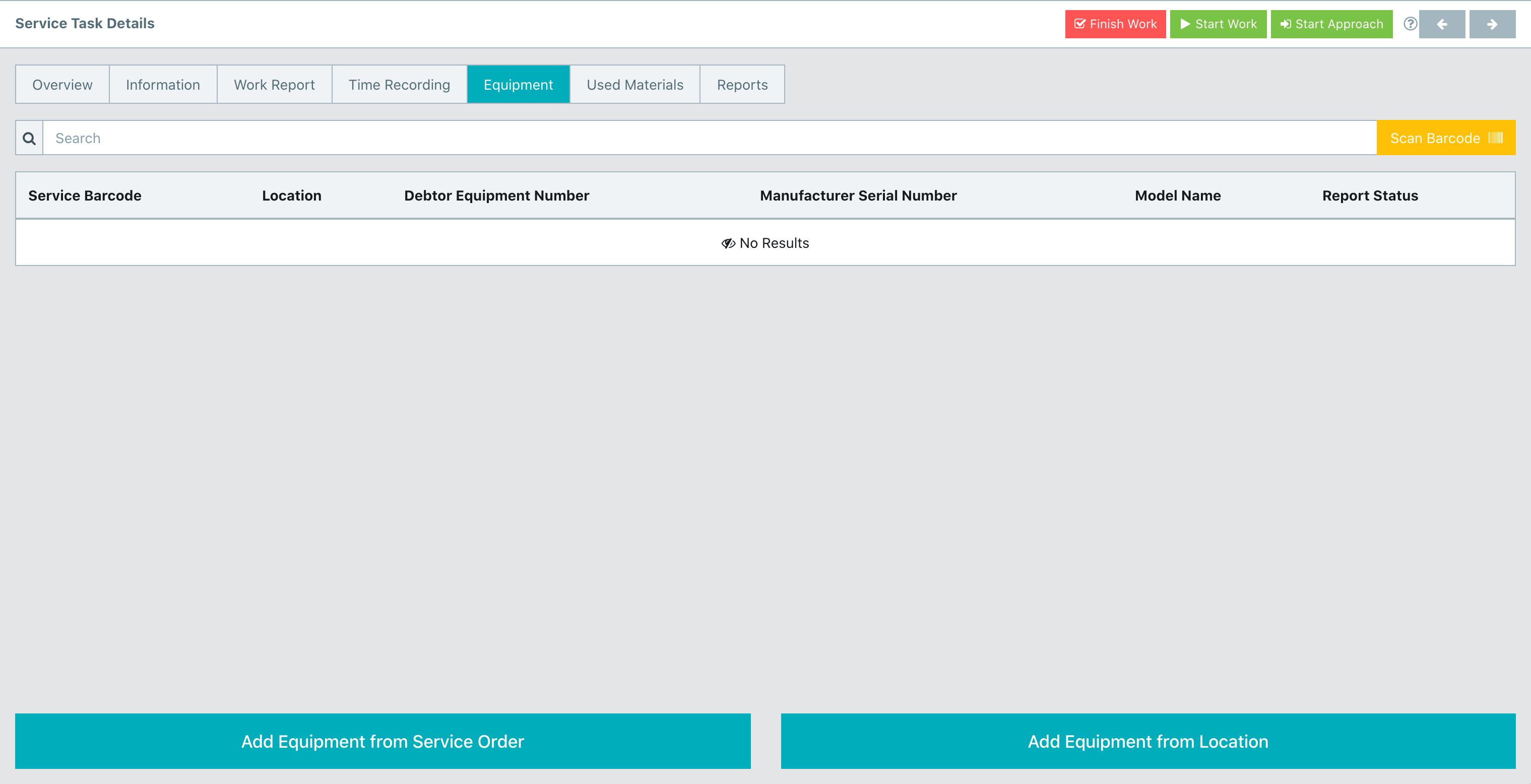
- Get an overview about the to be used material. Add additional material from service order, from catalogue or add a new material.
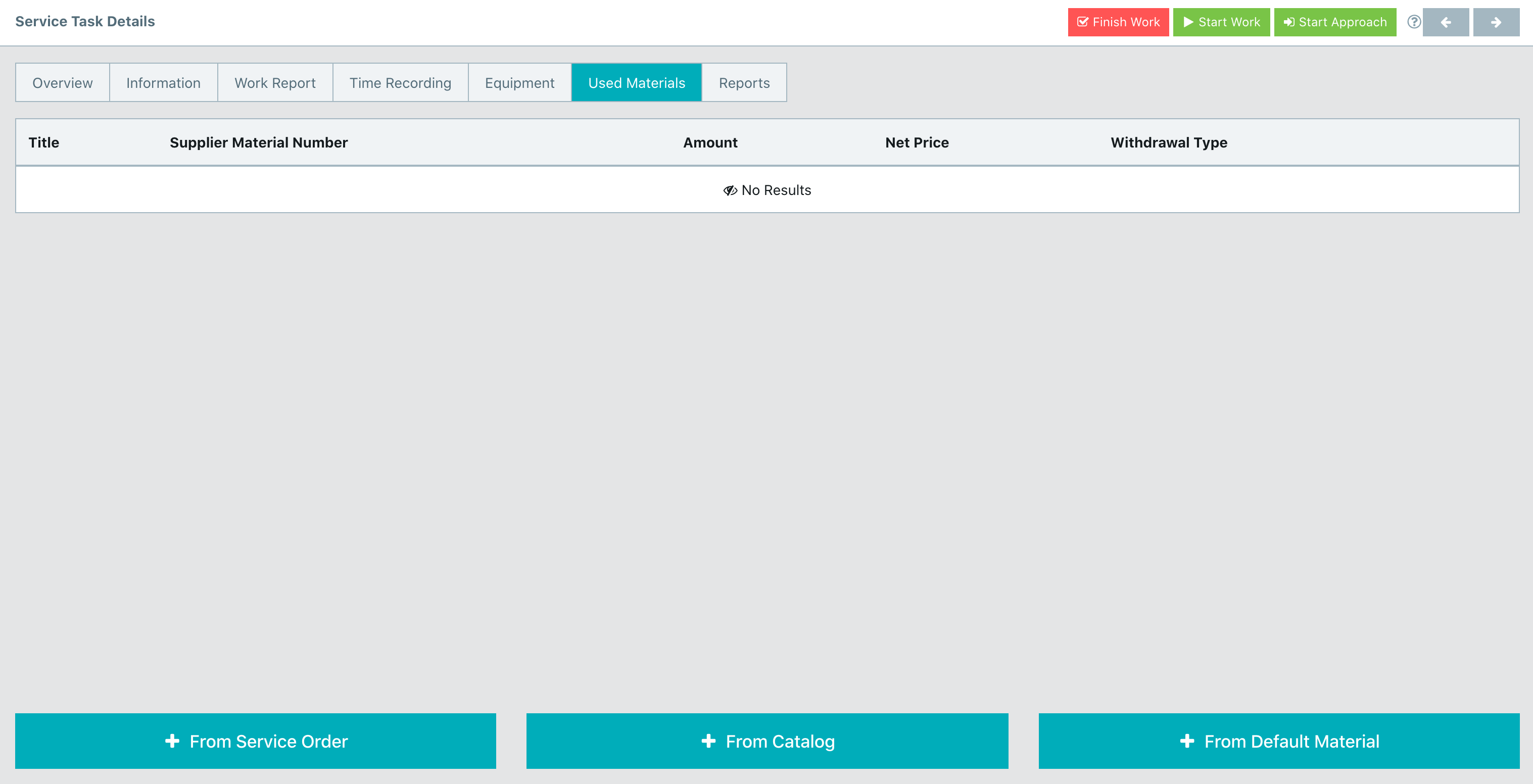
- Check the current status of the work reports and finish them.
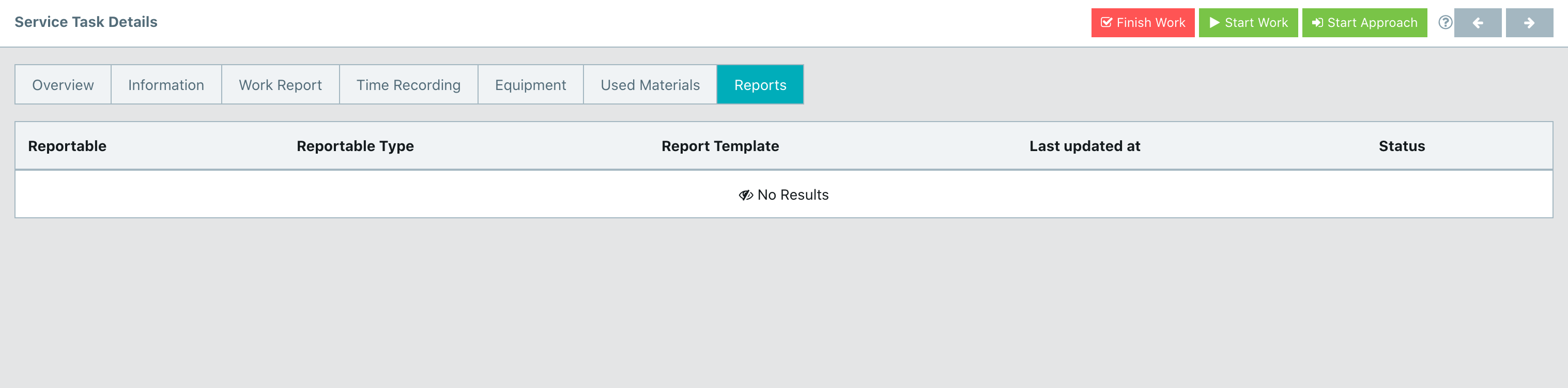
¶ Overview of equipments
- Under equipments you have an overview of all equipments. You have the possibility to search for the equipment in the field search and have the possibility to scan the barcode of the equipment.
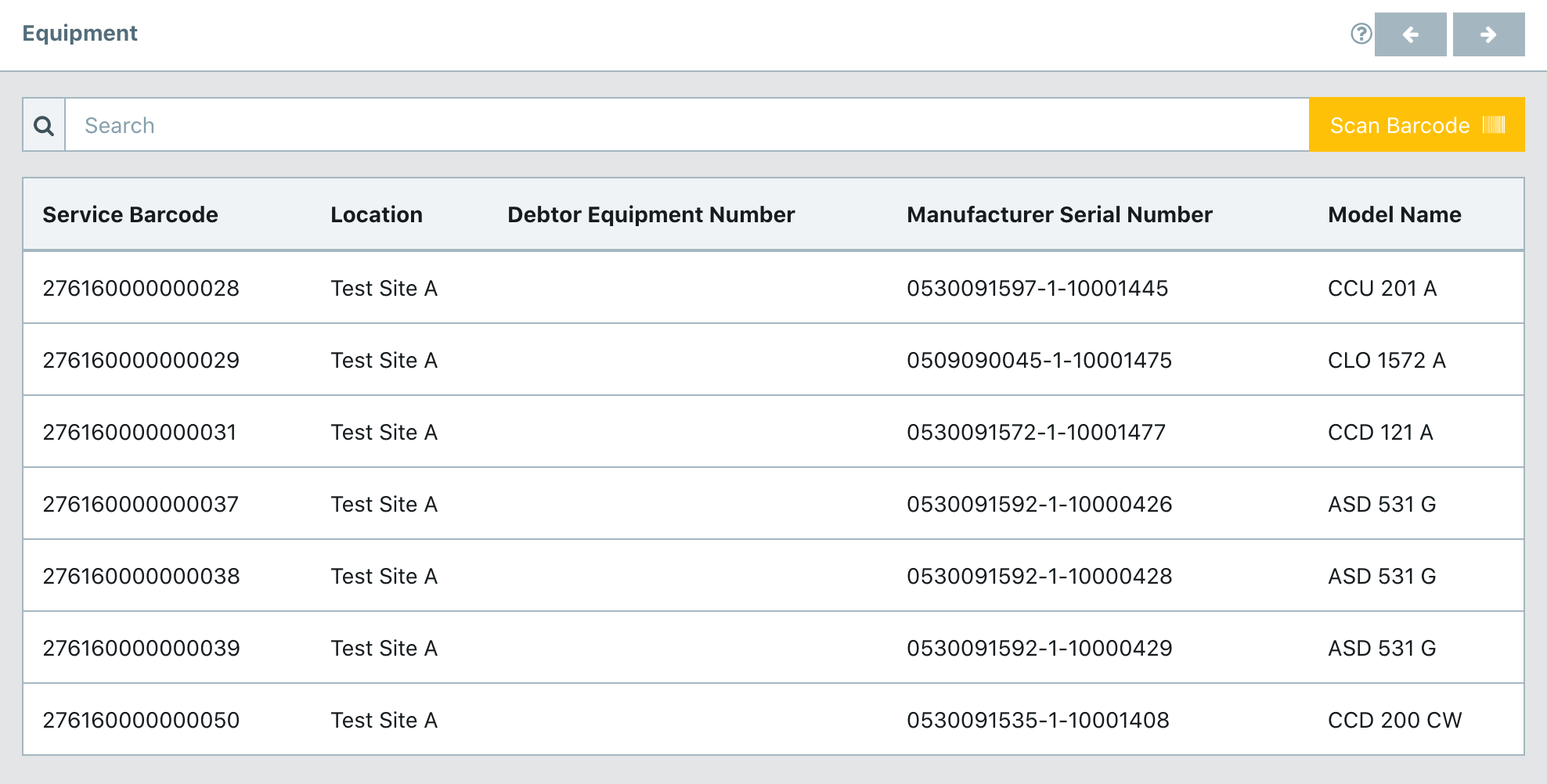
- If you select an equipment, you will see an overview of the equipment.
- Details: Information about master data, location, customer data and production data.
- Consumables: Information about consumables.
- Reports: Overview of all existing reports of the equipment.
- Cooling circuits: Overview of Circuits.
- FGas Log: Overview of all Operation Fluid Movements
- Attachments: Available drawings, Manuals and Software
¶ Overview of installations
- Under installations you have an overview of all installations. You have the possibility to search for the installation in the field search.
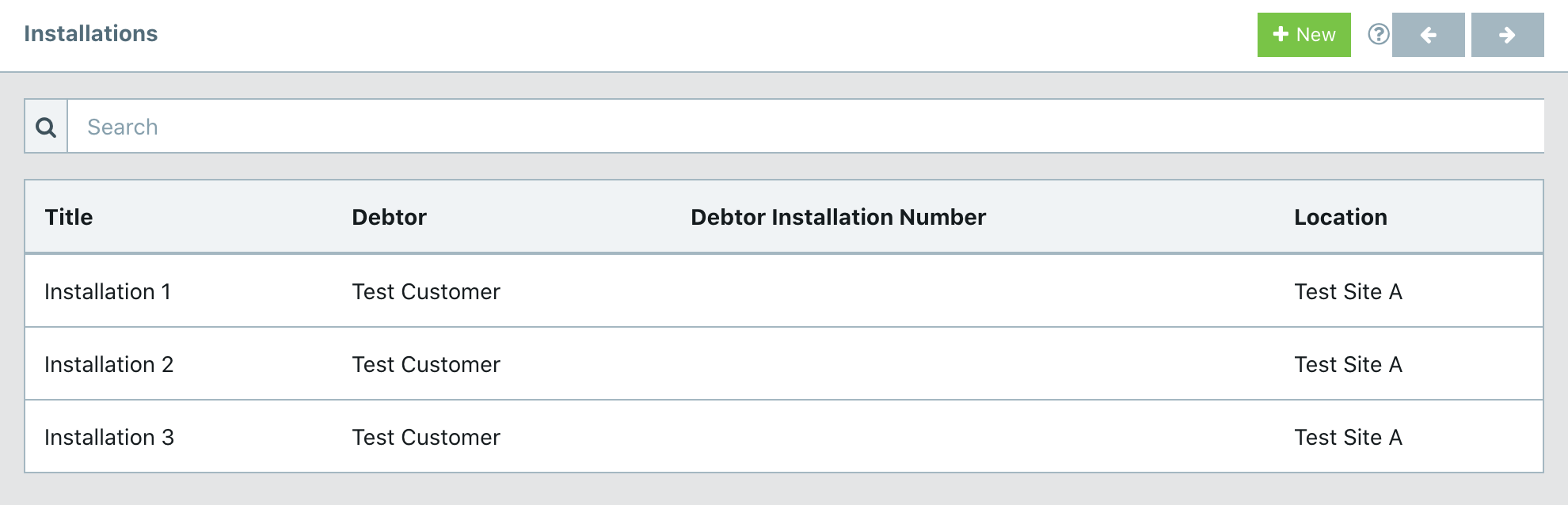
- If you select an installation, you will see an overview of the installation.
- Details: Information about master data and customer data.
- Equipment:
¶ Working on a service task
¶ Approach to the location
- Select the service task.
- Get an overview about the work details, location and about timestamps.

- Before you start working/traveling, check the possible comments on the “Information” tab.
- Click “Start Approache” to start the time recording. It’s possible to start work directly if the approach is not necessary.
¶ Start work on the location
- Select the button "Start Work" when you have reached the location.
- In case it’s necessary to fill out a risk analysis report before work, it will appear after pressing “Start Work”.
- Click on the “Equipment” tab to choose the to be worked on equipment.