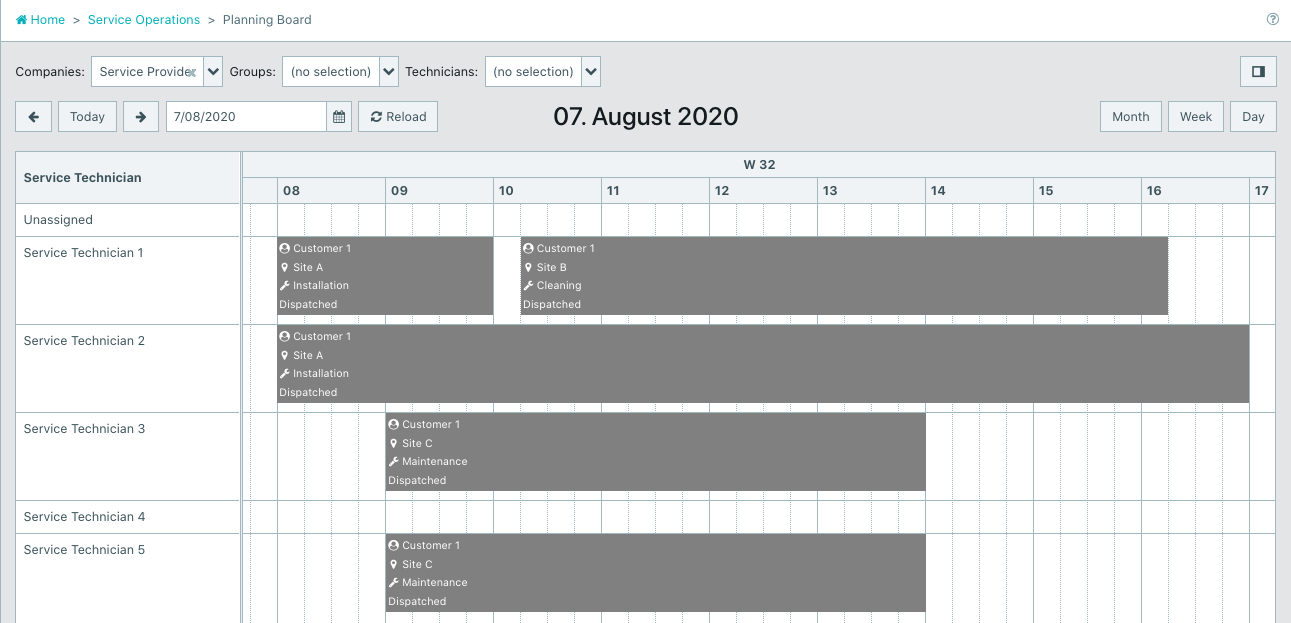¶ Planning board
- Select "Service Operations" in the menu.
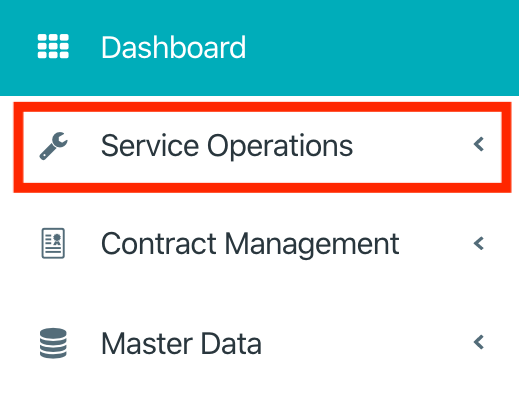
- Select "Planning board" on the dashboard.
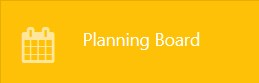
The planning board summarizes the technician’s workload by displaying separate timelines for each technician with their respective tasks.
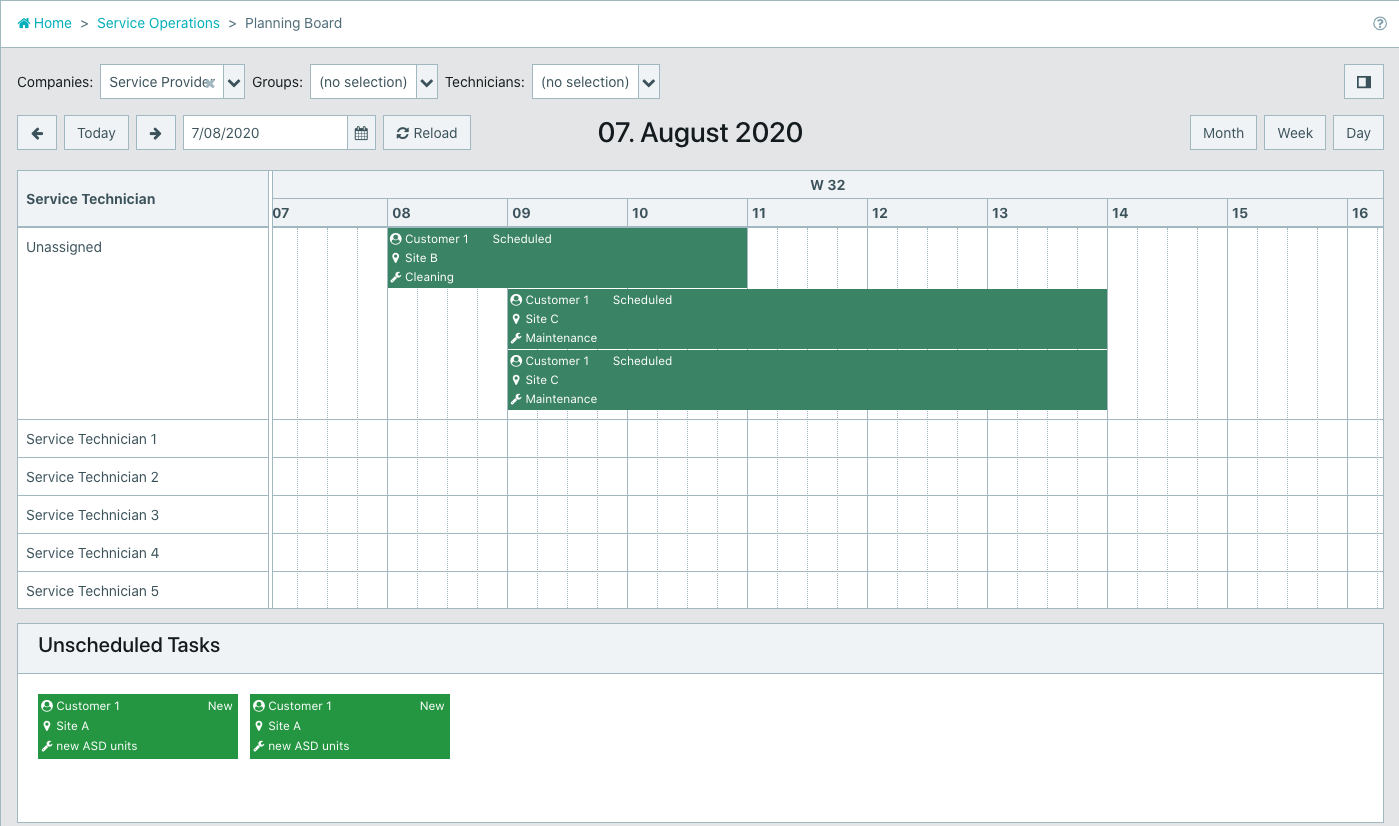
¶ Assign service tasks
- Drag and drop a task in the technician’s timeline to assign it.
- The dialog will automatically appear to modify existing data if necessary. Click “Save” to finish this step.
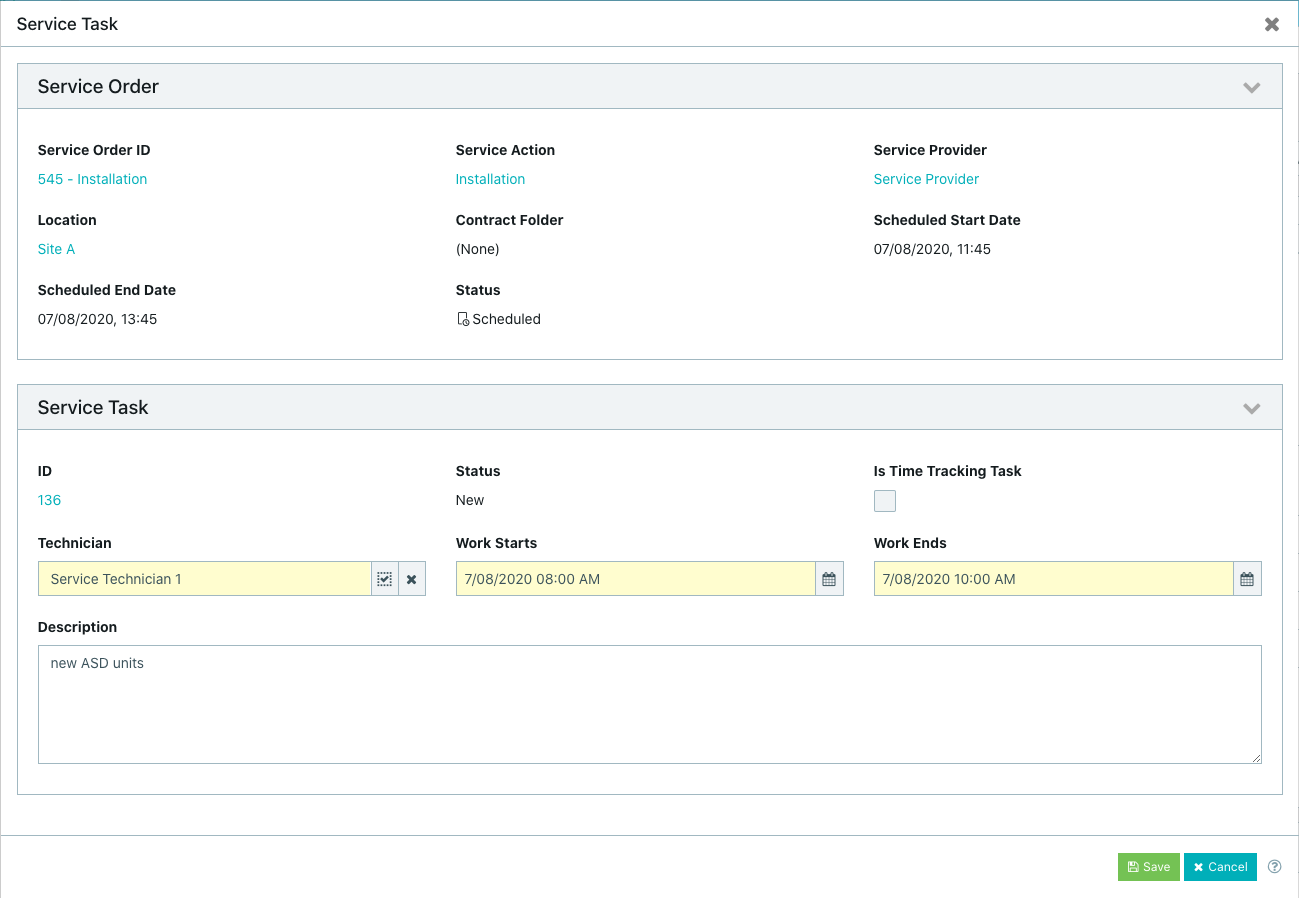
- If necessary, shift tasks again by drag and drop them.
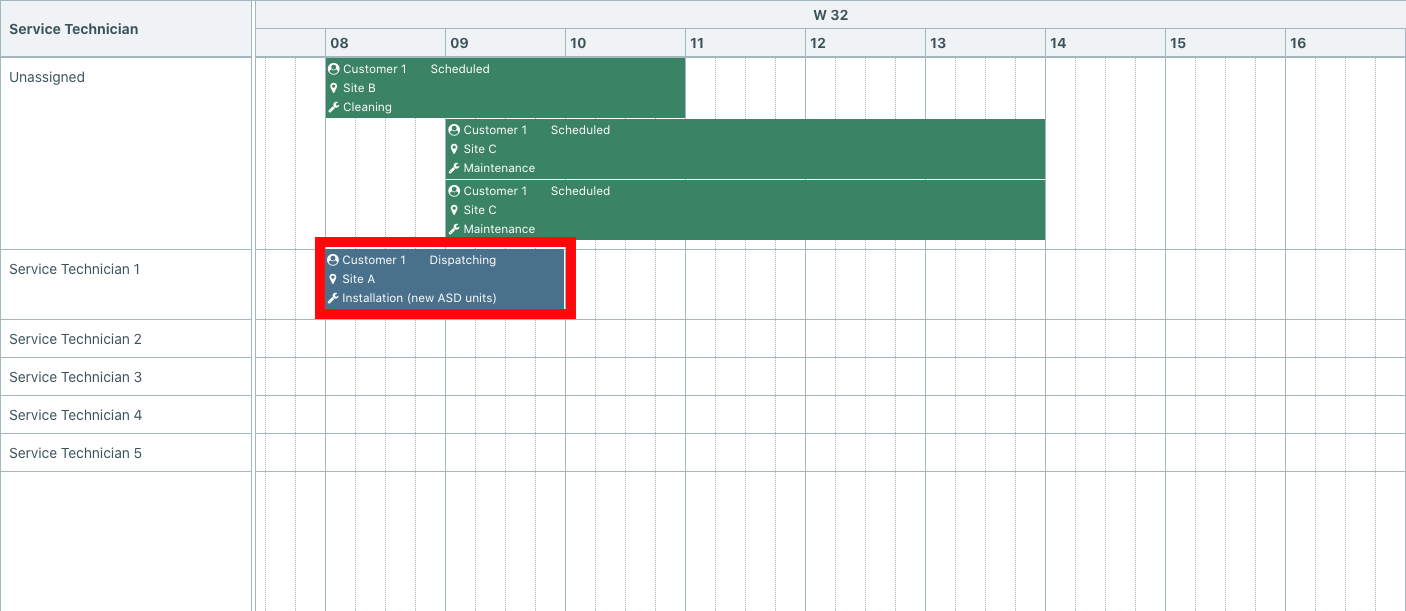
The task current status is: Dispatching. The technician is not able to see it.
- If all tasks are planned, click “Set Eligible Service Task to Dispatched” to change the tasks status.
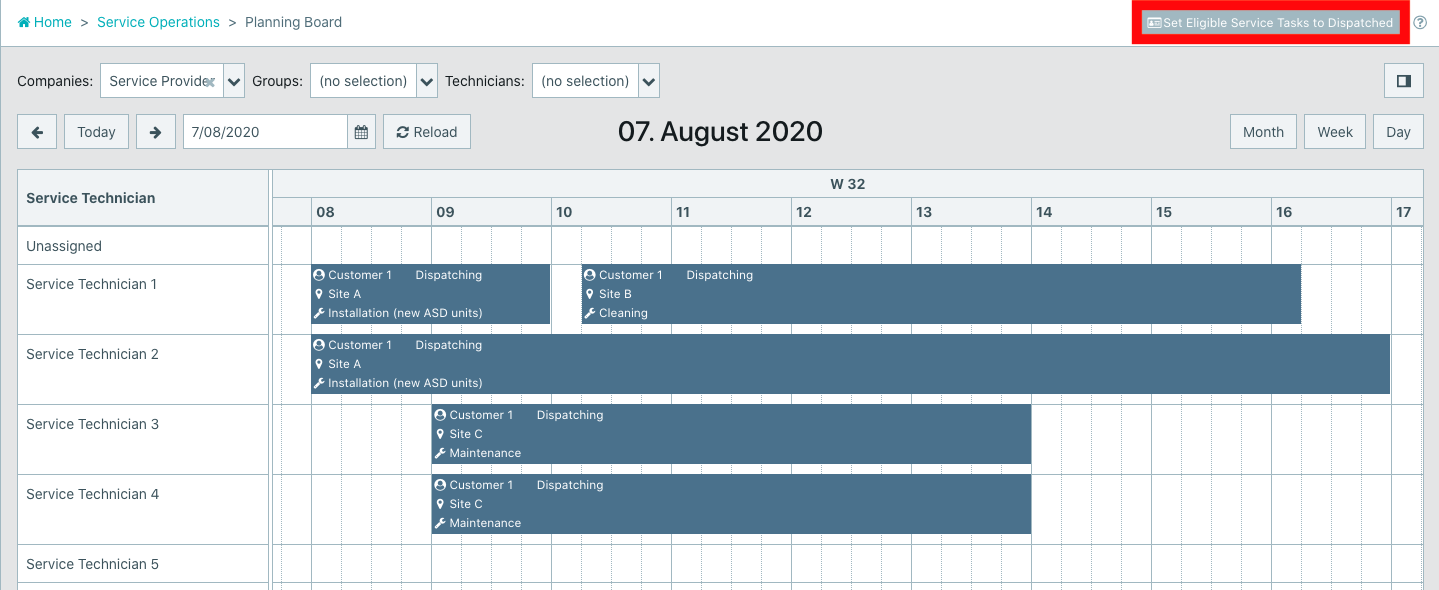
- As soon as the status is set to “Dispatched” the technician can see his assigned tasks.
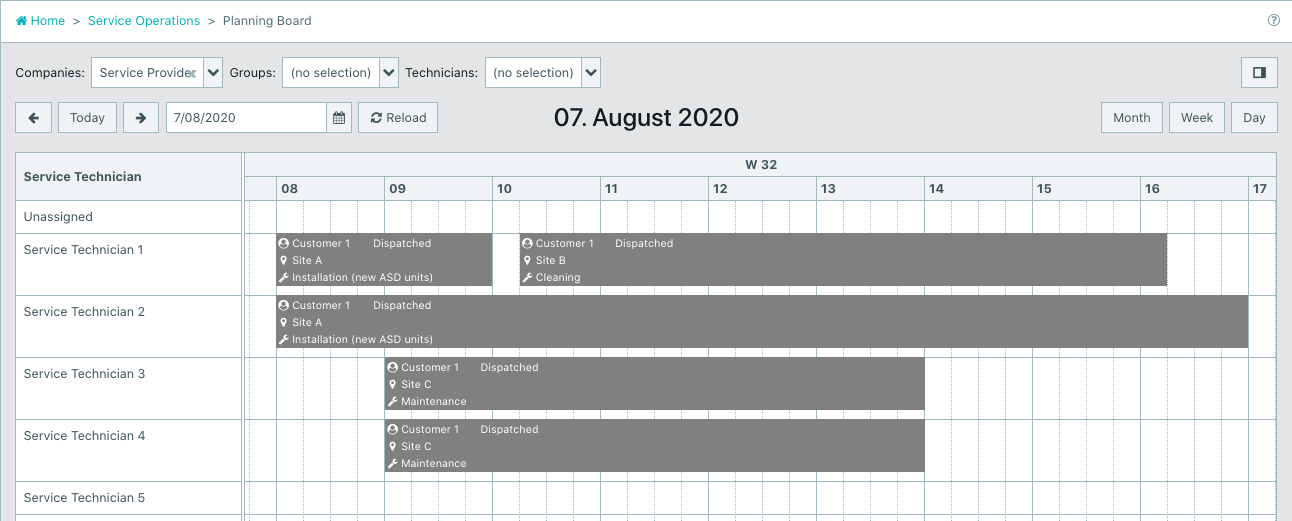
¶ Change service technicians or time of service tasks
- Select the desired task to change either service technician or time of service task.
- Use the service task ID to jump directly into it.
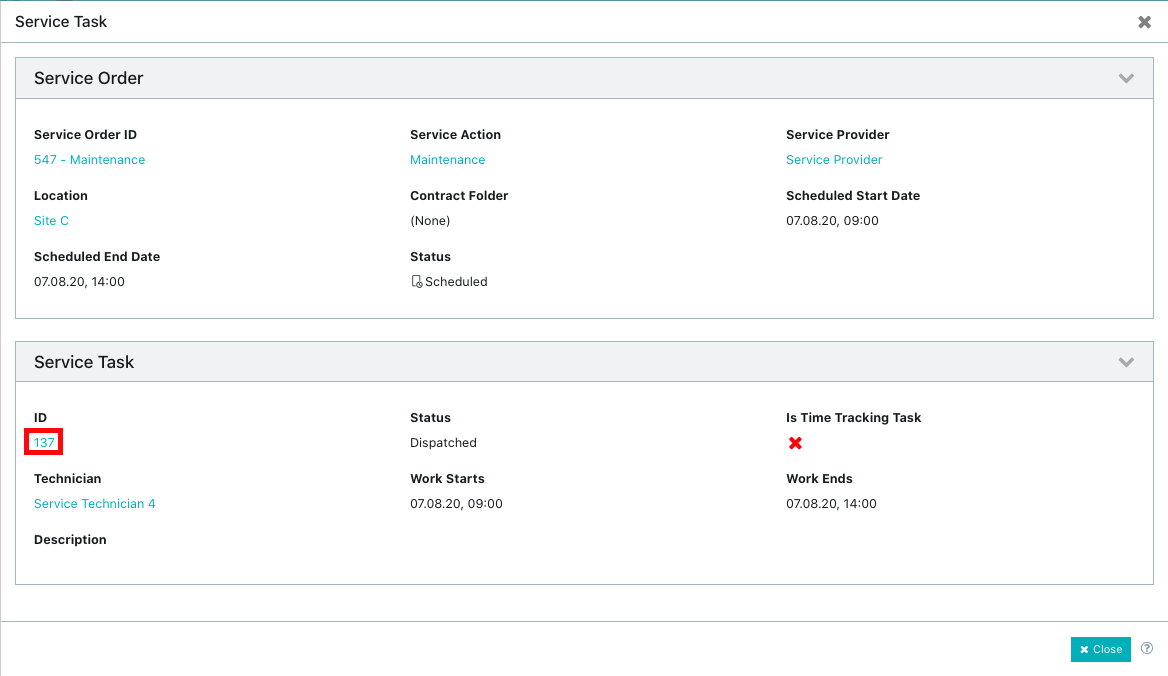
- Select the button "Edit".

- After finishing the desired changes, click “Save”.
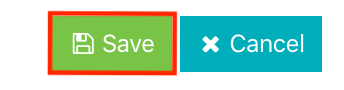
The task current status is: Dispatching. The Technician is not able to see it.
- To change the task status to “Dispatched”, return to planning board.
- Click “Set Eligible Service Task to Dispatched” to change the tasks status.
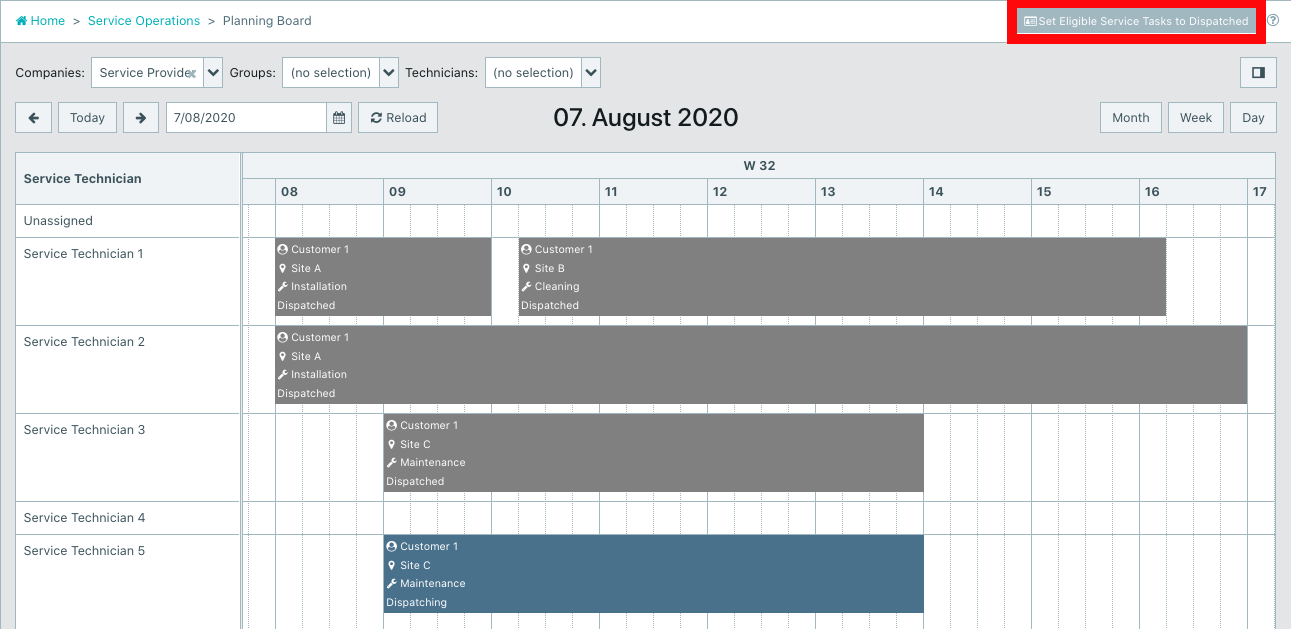
- As soon as the status is set to “Dispatched” the technician can see his assigned tasks.