
¶ Create Service Order Plans
For further information about how many Service Order Plans you need, click here.
- Select “Service Operation” in the menu.
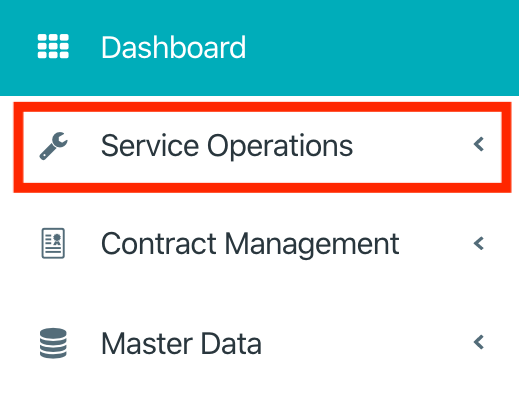
- Select Service Order Plans in the menu.
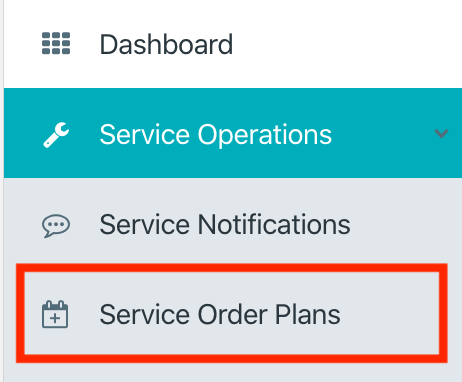
- Select the Button New.
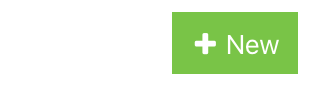
- Select the contract period.
- Select the service action.
- Select the invoice company.
- Select the business times.
- Calculate the estimated effort (in hours) for one service order.
- Enter needed information about the to be carried out work in the box “Action”.
- Internally information about the Ssrvice order plan will be added in the box “Important Information”.
Internal information aren’t visible for the customer.
- Select the locations.
- Select the equipments.
- Select the category.
- Enter the purchase order number and purchase order date into the provided fields.
- Check the to be generated interval.
- Select or deselect dates in the preview.
- In Calendar you get an overview all oders that are to be generated.
- Select Save to save the service order plan.
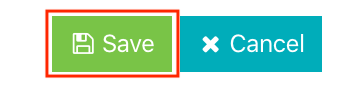
- Choose the tab “Materials” if you want to add materials to the service order plan.

- Select the button "New".
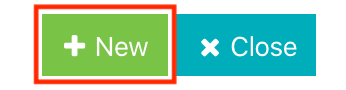
- Select the required material plus the amount. Press “Save” to finalize it.
Only materials from the contract period can be selected.
- Choose the tab “Details".

- Click “Approve Service Order Plan” to accept it.

- Click “Generate Service Orders” to save it. The service orders will be generated automatically and the status will be changed to planned.
