
¶ Create Service Call
- Select “Service Operation” in the Menu.
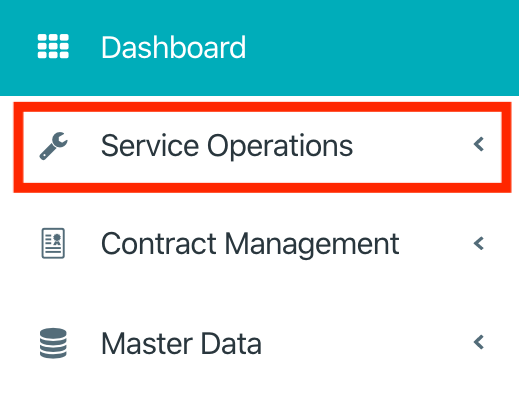
- Select the button “Create Service Call" on the dashboard.
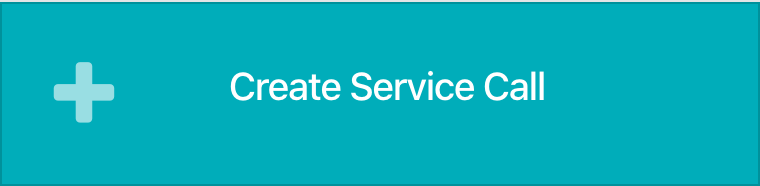
- Add the title.
- Add a description.
- Add the customer ticket or reference number by customer.
- Select the priority.
- Select type of Notification.
- Select the to be notified contact.
- Select time/date of this notification.
- Select the location.
- Select the category.
- Select the equipments.
Only equipment of the selected location and category will be displayed.
- Select the contract.
Only contracts of the selected location will are displayed.
- Select the service action.
Only service actions of the selected contract will be displayed. If you want to choose a service action that is not supported by the contract, remove the contract from your selection.
- Select the service provider.
- Select the business times.
- Enter information about work to be carried out.
- Select the scheduled start date and scheduled end date.
- Select the invoie company and enter additional infomations about the invoicing
- Enter the purchase order number, if available.
- Select the purchase order date, if available.
- Select the required skill level for the job.
- If already known select the planned service technician.
- Enter important further information for the technician in to the box “Work Description”.
- If know, select work start/end date.